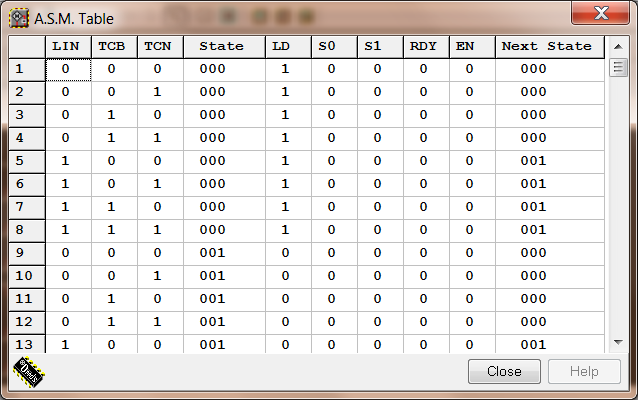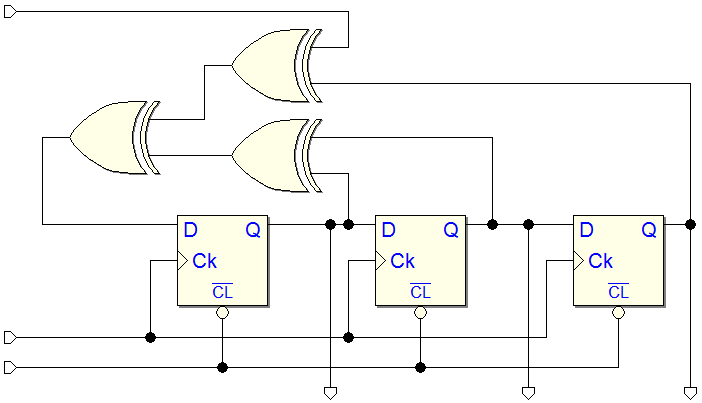![]() Deeds-DcS (Editor)
Deeds-DcS (Editor)
![]() A significant bug, that did not occur on all PCs, has been fixed. On opening the Timing Diagram window, the Deeds-DcS could appear frozen. The problem was due to an incorrect initialization of the default size of a graphic elements of the Timing Diagram, on the first launch.
A significant bug, that did not occur on all PCs, has been fixed. On opening the Timing Diagram window, the Deeds-DcS could appear frozen. The problem was due to an incorrect initialization of the default size of a graphic elements of the Timing Diagram, on the first launch.
![]() The window default sizing and positioning system has been revised, also. A suitable check of window bounds was added, to make always visible the windows eventually out of the screen area. For instance, the problem can arise when you prepare an exercise on a high resolution monitor, and then you repeat the same exercise using a video-projector (normally with a lower resolution). A window, initially placed on the lower/right side of the screen, could be invisible and no more recoverable. Now, the position of a window registered out of the screen will be automatically corrected to make it visible anyway.
The window default sizing and positioning system has been revised, also. A suitable check of window bounds was added, to make always visible the windows eventually out of the screen area. For instance, the problem can arise when you prepare an exercise on a high resolution monitor, and then you repeat the same exercise using a video-projector (normally with a lower resolution). A window, initially placed on the lower/right side of the screen, could be invisible and no more recoverable. Now, the position of a window registered out of the screen will be automatically corrected to make it visible anyway.
![]() Now, when you open the Timing Diagram window, the main window component toolbar is no longer hidden, but only grayed, to minimize video flickering on entering / exiting the timing simulation mode.
Now, when you open the Timing Diagram window, the main window component toolbar is no longer hidden, but only grayed, to minimize video flickering on entering / exiting the timing simulation mode.
![]() While the Timing Diagram window was active, in the component menu of the main window, all the entries were correctly grayed, except the "Obsolete Components" item. This bug has been fixed.
While the Timing Diagram window was active, in the component menu of the main window, all the entries were correctly grayed, except the "Obsolete Components" item. This bug has been fixed.
![]() The window positioning system has been improved also in the Deeds-FsM. Now, all the windows will always be visible, even if previously registered out of the screen area. However, this kind of control has not set for the Designer and Simulation windows, as they can be easily recovered using the main window scroll bars.
The window positioning system has been improved also in the Deeds-FsM. Now, all the windows will always be visible, even if previously registered out of the screen area. However, this kind of control has not set for the Designer and Simulation windows, as they can be easily recovered using the main window scroll bars.
![]() The A.S.M. Table Window has become a modal dialog, and slightly revised, improving its appearance and readability. The table shows Outputs and Next State values as function of the current State and Inputs (see the next figure):
The A.S.M. Table Window has become a modal dialog, and slightly revised, improving its appearance and readability. The table shows Outputs and Next State values as function of the current State and Inputs (see the next figure):