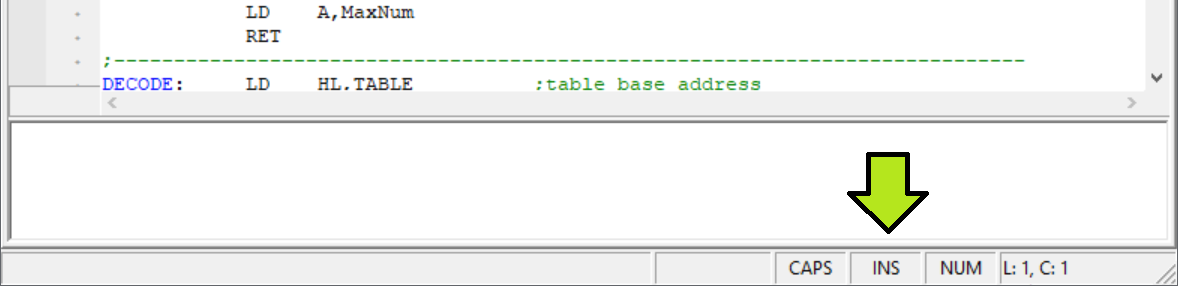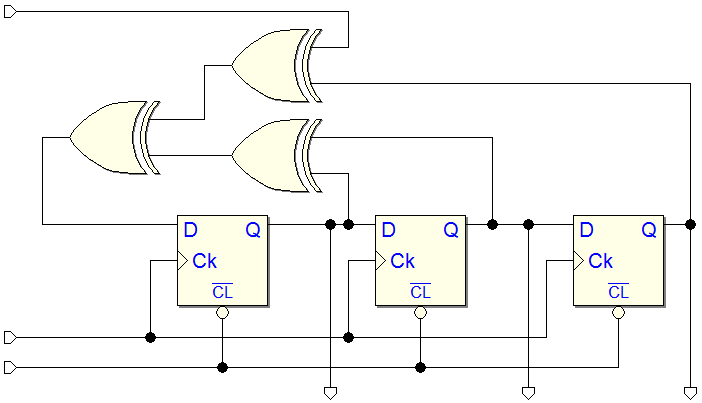Version Notes
(Ver. 2.41.150 - July 14, 2021)
Summary
This release was mainly dedicated to bug fixes, but it introduced also some small improvements.
The control of the currently available version has been added. If a newer version than the one in use is available on the Deeds website, a link is shown in the bar at the bottom of the Deeds-DcS window, as shown in the next figure.

By clicking on the link, the downloads page of the Deeds website will be opened in your browser. The check is performed once a day, the first time that Deeds-DcS is launched.
In addition, a menu command has been added that allows you to manually open the downloads page of the Deeds website directly in your browser (see the figure below).
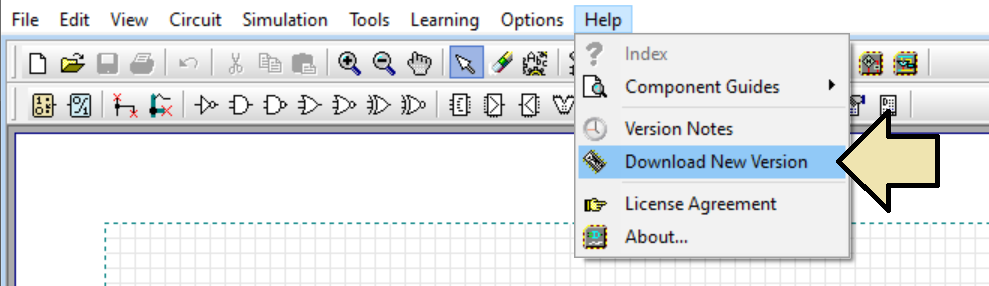
The page is opened directly on the paragraph "Downloads".
The 'Faulty Gate' components have been introduced in the previous version. Unfortunately, due to a bug, any normal gate could behave sometimes as 'Faulty' (this was a very rare event, anyway). With the current version, the problem has been fixed, but it has not been possible to maintain the compatibility with the previous 'Faulty' property of the gates.
By opening a '.pbs' or '.cbe' file with the current version, all components are automatically corrected and so, also the Faulty Gates previously inserted are converted into normal working gates. So, with regard to the 'Faulty Gates' intentionally inserted in the circuit, these will have to be manually re-entered in the schematic (obviously saving back the file again to maintain the changes).
Inserting a rotated Faulty Gate
Now it is possible to rotate a Faulty Gate at the moment of its insertion in the circuit, as well as all the other components.
The internal file format of the '.pbs' and '.cbe' files has changed (version '1.037'). The change has been required because of the bug fixes. The old files are readable by the new Deeds version, while files created by the current version are not compatible with the older Deeds-DcS releases.
The following figure shows the context menu of the DMC8 microcomputer type components.
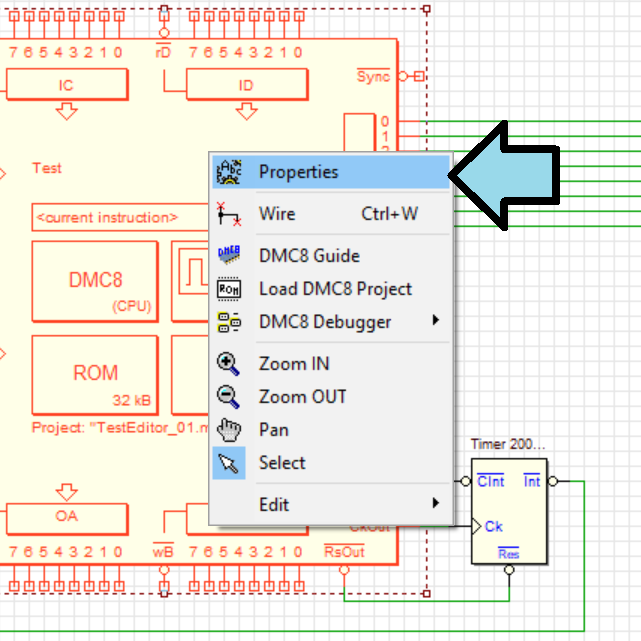
The arrow highlights the first menu item, that will open the component properties dialog (see below). As usual, this dialog is also activated by double clicking on the component symbol, and it is automatically opened also when the component is inserted in the diagram.
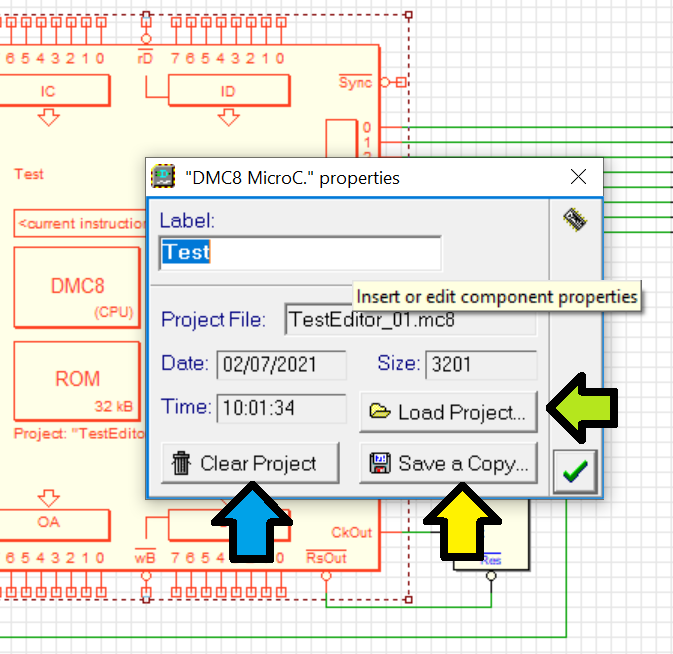
In the dialog, in addition to the already existing possibility to insert/modify the component LABEL, and to display the file parameters (name, data and size), now it has three buttons. The 'Save a Copy' button was already present in previous versions and allowed you to save a copy of the original Project file (pointed by the green arrow).
The 'Load Project' button has been added (yellow arrow), which allows you to load a project directly into the DMC8 component when inserting the component. This command was also present in the previous version, in the context menu, as 'Load DMC8 Project', and there it has been kept in the current release too, as it is more convenient to use when you simply want to update the project (see the previous figure).
The third button 'Clear Project' (pointed by the blue arrow), a novelty of this version, allows you to clear the component, deleting the previously loaded project. This command is very useful to the teacher when, after having carried out and checked an exercise, he prepares the outline to be given to the students, emptying the project that they will have to develop.
When you click on the button, a warning dialog about the imminent deletion of the project is first shown (see the figure below), to avoid its accidental deletion.
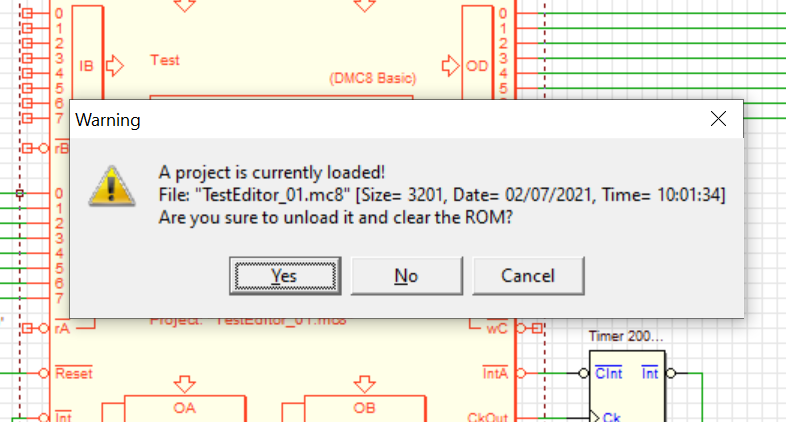
Note that all these commands can be undone using the usual UNDO command.
Moreover, a bug has been fixed: changing the label of the DMC8 component, the label was changed correctly in the debugger window titles also, but the UNDO command did not restore the previous titles. Now it works correctly.
Sometimes, after closing the timing diagram window, the animation parameters ('Clock Animation Speed' and 'Clock Animation ON/OFF', see the next figure) were restored to the default values, instead to be maintained to the values set by the user. Now the bug has been corrected.

During the simulation "by animation", the DMC8 Microcomputer Debugger Windows, and in particular the Object Code Window (see the next figure), were not updated correctly when a Breakpoint was found, or when the animation clock was stopped to pass in Step-by-Step mode. The inconvenience manifested when the Animation Clock Speed was set quite high. Now the problem has been solved.
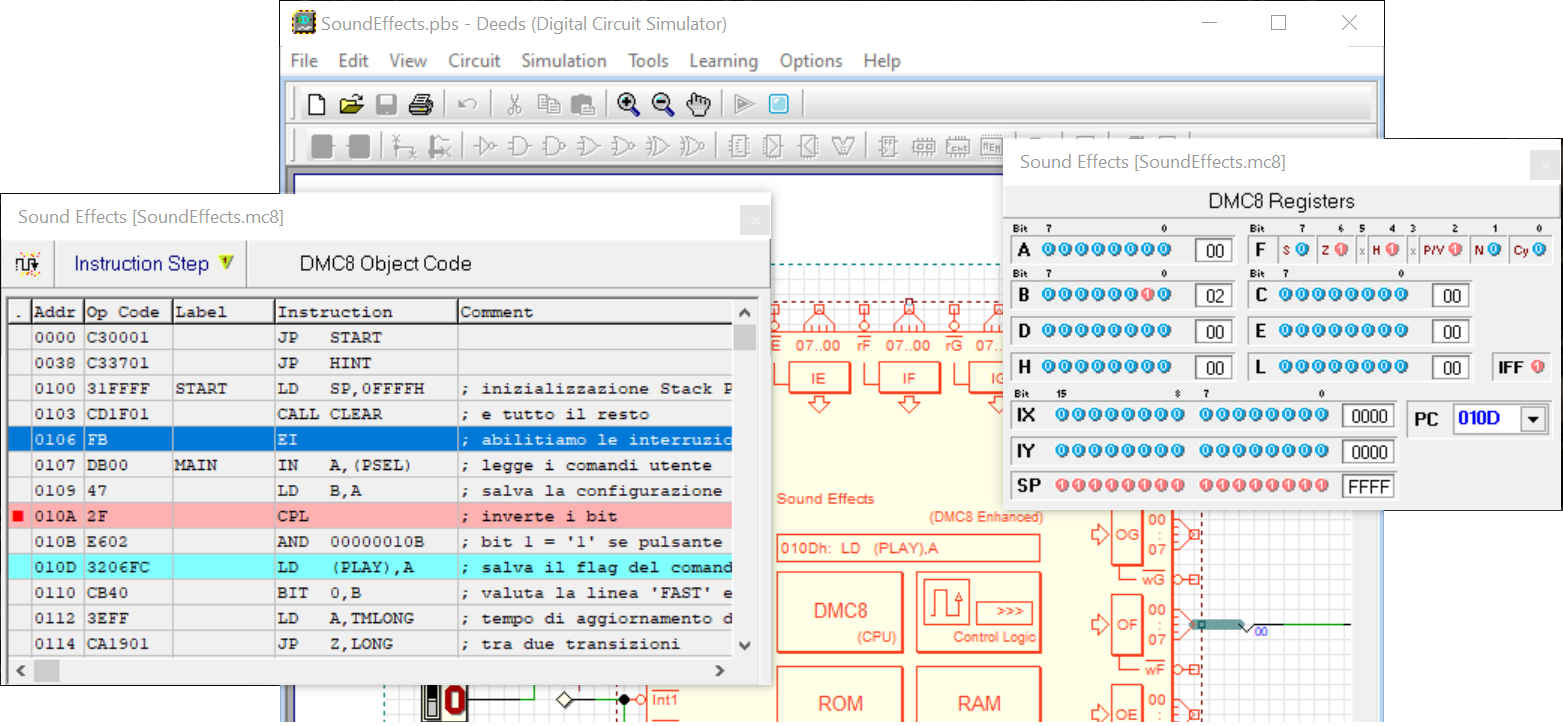
Sometimes, when moving a Bus Splitter component from one point to another on the same bus connection segment, the program crashes (now the bug has been fixed).
The Bus Splitter component bounding box has been internally defined not-correctly (one drawing grid step in excess in the vertical direction). This prevented you from connecting a Bus Splitter when trying to attach it sideways to a bus connection. Also this bug has been fixed.
This bug occurred when there were components identical in functionality in the same project, but one in the version with "Bus" pins, and the other with "non-Bus" pins (see the next figure).
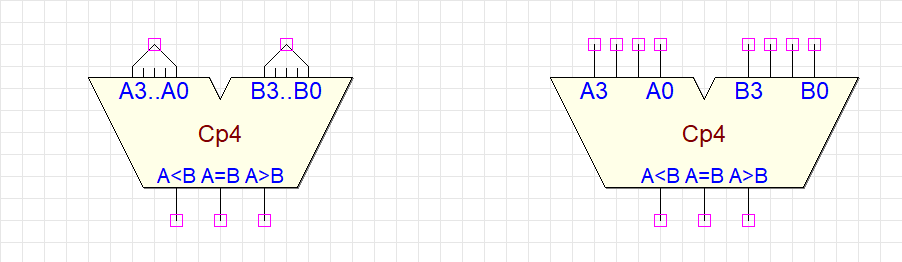
When exporting to VHDL, two identical declarations were inserted in the code, thus constituting a duplication that was reported as an error at compile time. Now the problem has been solved (thanks to Francisco Gonzalez for reporting the bug).
There was a problem with the VHDL-compliant filenames checking (thanks to Francisco Gonzalez and Luca Oneto for reporting the bug). Now a project file name that starts with a number is corrected with the prefix 'Num_'.
For example, a circuit file named '1.pbs' will generate a set of files named 'Num_1.<xxx>' (as shown in the next figure).

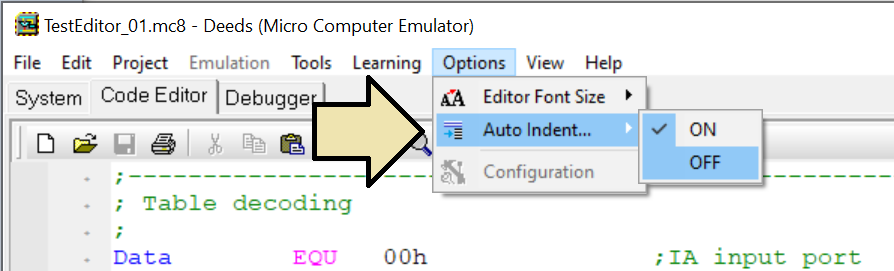
If the property is ON, when we press <Enter>, in addition to creating a new row, a <TAB> is automatically inserted in first position, if the row above has one. In this way, when we write the instructions and we add a new line, we are already in the instruction field column, without having to type the first <TAB> by hand (see the next figure).
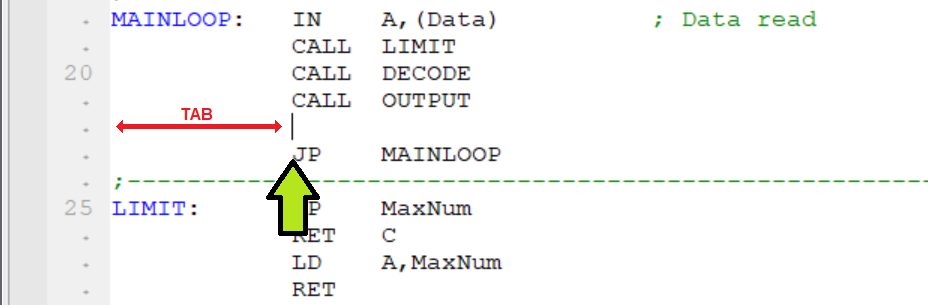
If the application was open but not active, by clicking on the editor, the application activated correctly, bringing itself to the foreground, but the editor caret was not moved to the click point, remaining where we had left it in precedence.
Now, if the application that was not active, clicking on the editor, its caret moves to the click point.
Find and Replace commands fixes
If you selected a string and searched for it with the 'Find' or 'Replace' commands, if that string was the last (or the only) occurrence in the file, a message warned the user that it was not possible to find it (now the problem has been corrected).
Note that in the Find or Replace dialogs it is not possible to use the classical editing shortcuts (such as the usual '<control>+V', for example), but it is still possible to paste and copy text using the mouse and the context menu of the edit field.
Undo and Redo commands
Sometimes, the Redo command didn't work. Now the problem has been solved.
Syntax Highlighting fixes
The syntax highlighter colored a symbol as it was a label definition also when inserted in a bad place (for instance, after an instruction).
Now the problem has been fixed.
Furthermore, now a partial check is made on the label, and it is highlighted only if it is syntactically correct (see the examples in the next figure).

Character 'Insert' or 'Override' mode
While editing programs, the 'INS' or 'OVR' indication of the character-insertion current mode would occasionally appear inverted (in the Status Bar at the bottom of the main window, see the next figure).
The problem has been corrected.